Signal traffic counter tutorial
1. Download the client and log in to the account
First, we download the translator client developed by ChatMain, the version number must be greater than version 2.0.6
Signal translator client download address: https://www.chatmain.com/v1/download/signal_desktop
Then we use the activation code to log in to the client.
2. Check the traffic statistics in the background
After the client logs in successfully, when a new fan sends us a message, the client interface will display the new user, as shown below:
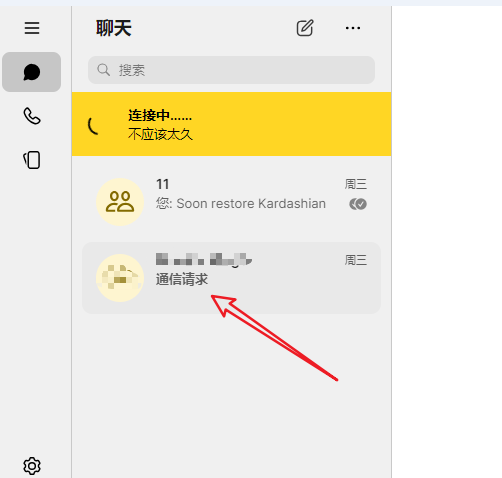
At this time, we log in to the background, click [Activation Code]--[View Account], in the account list, we can see the corresponding account contact column, there is 1 statistical count, as shown below:

On the right side of the corresponding account, we can see the [Contact Details] column, click in, you can see the details of the fans you believe
Including Fan ID, fan nickname, fan type (new fan, repeat fan), fan time, work order number as shown below:

3. Share the activation code work order with the traffic source
①. In [Activation Code], click [Share Activation Code Work Order]. After clicking Confirm Submission, a link will be generated, as shown below: 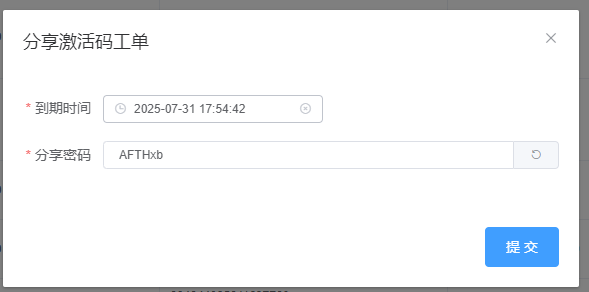
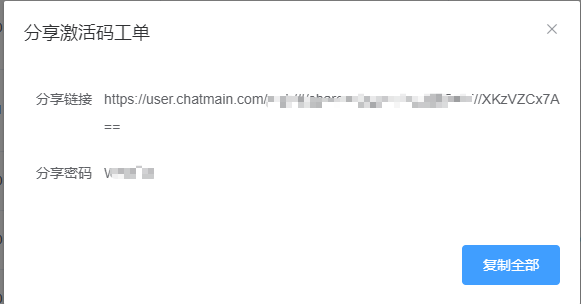
②. The work order link can be sent to the traffic source, allowing the traffic source to view the statistics through the link: 